Using X–Y plot axis options | ||
| ||
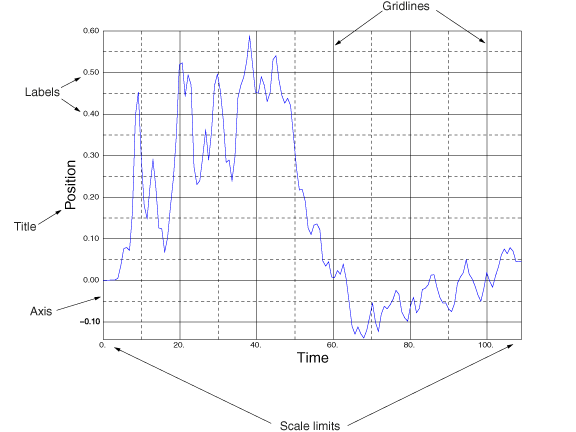
Abaqus/CAE provides access to these options from the Axis Options dialog box, which you can open from the following locations in the Visualization module:
-
From the main menu bar, select .
-
From the Visualization module toolbox, click
 .
.
-
From the Results Tree, expand the X Axes or Y Axes container, highlight the axis or axes you want to modify, click mouse button 3, and select Axis Options from the list that appears.
-
With an X–Y plot displayed in the viewport, double-click one of the axes in the plot.
Items in an X–Y plot are selectable only when there is no active procedure in effect; you might have to cancel the current procedure to activate the components in an X–Y plot.
You can click the following tabs to customize the appearance of the selected axes:
-
Scale: Choose axes scales and limits and customize the occurrence of tick marks.
-
Tick Marks: Control the appearance and placement of tick marks.
-
Title: Specify the content and appearance of axes titles.
-
Axes: Choose axes placement, color, style, and thickness, and control numeric axes labels.