Customizing the symbols used on an X–Y curve | ||||
|
| |||
Context:
Use the Curve Options dialog box to customize the appearance of the symbols used to represent data points on an X–Y curve. For example, in Figure 1 the plot on the left uses the default symbols, while the plot on the right uses customized symbols.
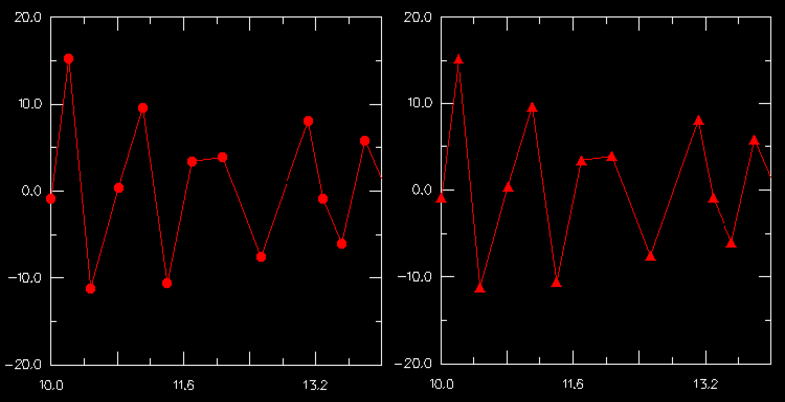
The symbol that you select appears along the curve and in the legend. The customization options are available only when Show symbol is toggled on.
 .
.