Activating and deactivating steps and frames | |||||||
|
| ||||||
Context:
You can activate and deactivate steps or frames either from the Results Tree or from the Active Steps/Frames dialog box. Both tools also enable you to expand and collapse steps by clicking on the plus and minus signs to the left of each step name. Expanding a step reveals its frames, enabling you to activate some of the frames rather than the entire step.
The Results Tree and Active Steps/Frames dialog box also provide visual cues to indicate the active status of steps or frames in the output database. The Results Tree flags inactive frames with a red X that appears to the left of the frame shortcut; frames not displayed in this manner are currently active. In the Active Steps/Frames dialog box, step and frame status is indicated by check marks that appear in the area between the plus/minus sign and the step's name. A green check mark display for a step means that all of its frames are active; a green check mark for an individual frame means that the frame is active; a dark grey check mark on a light grey background means that some of the step's frames are active; and when no check mark appears, the step is completely inactive. This visual cue can help you assess a step's active status when the step container is collapsed. Figure 1 shows the Active Steps/Frames dialog box for an output database with two steps completely active, one step partially active, and two steps inactive.
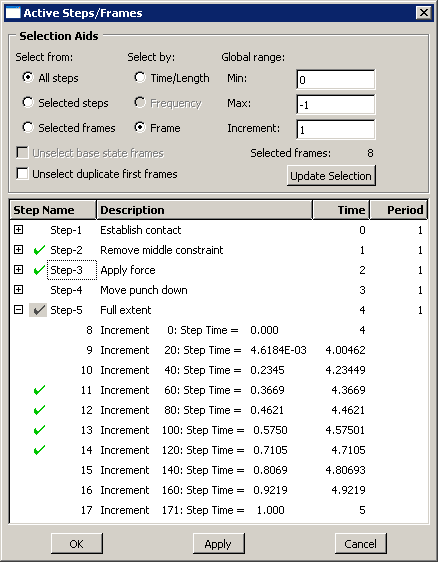
Each row in the Active Steps/Frames dialog box also provides the following information about the step:
The Step Name and Description columns reflect the values that were defined for this step when the model was created.
The value in the Time column either provides the step's starting time or describes the nature of the step. For a time-based step, this column displays the starting time for the step. If the step is not time-based, this column describes whether the step is a Modal, Frequency, or Arc (Riks analysis) step.
The value in the Period column also depends on the step type. For a time-based step, the period is the step's total duration. For a Riks analysis step, the period is the step's total arc length. Modal and frequency steps have a dash (-) displayed in this column to indicate that a period is not applicable for this step.
You can modify the period value for time-based and Riks analysis steps, provided the period does not equal 0. See Changing the period of a step, for more information.
The Active Steps/Frames dialog box provides two methods of activating steps and frames: you can use the filtering tools in the Selection Aids portion of the dialog box to activate a set of steps or frames, and you can activate individual step and frame rows by clicking their rows in the lower portion of the dialog box. Activating steps or frames using the selection aids clears the subset of steps and frames that you currently have active. If you plan to select steps and frames manually, do so after you choose a subset using the selection aids.
- Selection Aids
The Selection Aids filtering options enable you to choose a subset of steps and frames according to several selection criteria.
The Select from options define the candidate set of steps and frames for your search. You can search across all steps in the output database, or search only within the subset of steps or frames that are currently selected in the lower portion of the Active Steps/Frames dialog box.
The Select by options specify the variable for which you want to search for matching steps and frames. You can search for any steps or frames that occurred within a particular range of time. For frequency extraction steps, you can search for any steps or frames during which the model exhibited a particular frequency. Alternatively, you can search for frames by their frame number.
The Global range fields enable you to specify the upper and lower bounds for your search and to define the increment between matching steps or frames. For example, if you want to activate all even-numbered frames between a lower bound of frame 0 and an upper bound of frame 20, enter 2 as the increment.
You can also deactivate base state frames in the output database by selecting Unselect base state frames. This option is available only when the output database contains linear perturbation steps.
Some steps may have initial frames that duplicate the final frame of the previous step. Unselecting these duplicate first frames can make your data analysis smoother and more realistic. Choose Unselect duplicate first frames to unselect all duplicate first frames throughout all steps in the database.
- Selecting steps and frames manually
You can activate and deactivate individual steps and frames by clicking rows in the lower portion of the Active Steps/Frames dialog box. Clicking a single step activates or deactivates all of its frames, while clicking a frame activates or deactivates that frame only. If you click and drag across several steps or frames, Abaqus/CAE inverts the activation status of all selected steps of frames you select.
Tip: You can also activate or deactivate steps and frames from the Results Tree. Highlight the steps or frames that you want to toggle, click mouse button 3, then select Activate all or Deactivate all to change the active status of all frames within the selected steps or select Activate or Deactivate to change the active status of the selected frames. The Results Tree indicates inactive frames with a red X that appears to the left of the frame shortcut. User-defined session steps, which cannot be deactivated, are indicated with a red exclamation point; these steps are not displayed in the Active Steps/Frames dialog box.
Manually activating and deactivating steps and frames in the dialog box can supplement and refine the choices you make by using the selection aids. In addition, clicking mouse button 3 in the lower portion of the dialog box provides access to the following manual selection shortcuts:
Expand All expands all of the steps containers, selected and unselected, to reveal the frames of every step in the output database.
Collapse All collapses all of the selected and unselected step containers in the output database.
Select All selects every frame of every step in the output database.
Deselect All deselects every frame of every step in the output database.
Reset Selection reverts the active steps and frames to the subset that was active when you last clicked .
Reset Periods reverts the period values to the settings that were active when you last clicked .