Creating an extruded cut | |||||||
|
| ||||||
Context:
You create an extruded cut into a three-dimensional part by sketching the two-dimensional cross-section of the cut on a selected face and defining the distance through which Abaqus/CAE extrudes the cut. You can select one of the following methods to define the distance through which the cut is extruded:
extends the cut from the sketch plane in a selected direction but only to a specified depth.
extends the cut from the sketch plane to a selected face.
extends the cut from the sketch plane in a selected direction through the geometry.
The three methods are illustrated in Figure 1.
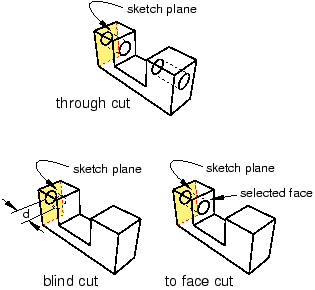
You create an extruded cut in a two-dimensional or axisymmetric planar part by sketching the two-dimensional cross-section of the cut directly on the plane of the part. The cut always passes completely through the part.
When creating an extruded cut in a three-dimensional part, you can select a center point and specify a pitch that Abaqus/CAE uses to twist the cross-section as it is extruded. Alternatively, Abaqus/CAE can expand or contract the cross-section along a specified draft angle as the cross-section is extruded. For more information, see Including twist in an extrusion, and Including draft in an extrusion.
 tool, located with the cut tools in the
tool, located with the cut tools in the  to return to the original view.
to return to the original view. in the
in the