Controlling shell thickness display | ||||||
|
| |||||
Context:
If you use shell elements to model relatively thin components in your analysis, you can use the and the menu options to view the actual thickness of these shell elements in your model. Figure 1 shows the effect of scale factor changes displayed on the stiffened plate model described in Example: blast loading on a stiffened plate.
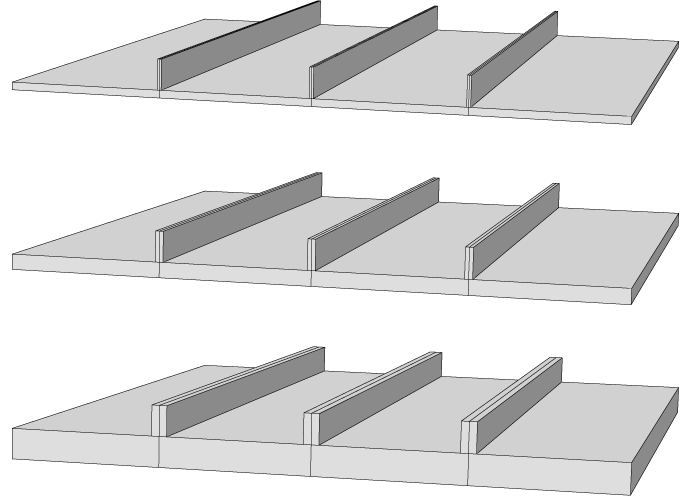
Abaqus/CAE renders shell thickness for three-dimensional shell elements only; thickness is not displayed for axisymmetric shell elements, such as SAX1 elements. When shell thickness is displayed, Abaqus/CAE also renders the edges of shell geometry unless a view cut is displayed in the viewport. Abaqus/CAE renders shell thickness according to the current settings for color coding and translucency. When these settings change, the color and translucency of the shell thickness change as well.
If a discrete field has been used to define shell thicknesses or the shell offset, the Render shell thickness option has no effect. The shells are always displayed with zero thickness and no offset.