Panning the view using the 3D compass | ||||||
|
| |||||
The pan manipulations performed with the 3D compass are different than the manipulation performed with the standard pan view tool (see The pan view tool). The standard pan tool moves the camera laterally in front of the model; the camera is constrained to move only in a plane parallel to the viewport. The panning planes for the 3D compass are not necessarily parallel to the viewport. As a result, panning with the compass behaves like a combination of the standard pan and zoom tools in their alternate modes: the camera moves both laterally across the model and perpendicularly toward or away from the model. The orientation of the compass and model view does not change during pan manipulations.
As with the alternate mode of the standard pan view tool, panning the view with the 3D compass also translates the viewport's center of rotation along with the camera. See The rotate view tool, for information about the center of rotation.
- Panning along an axis
To pan the view along an axis, click and drag any of the straight axes on the 3D compass:
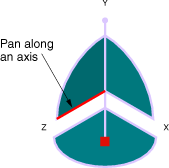
As you drag the mouse, the path of the pointer in the viewport plane is projected onto the selected compass axis (the Z-axis in the above example). The camera moves according to this projected linear path.- Panning along a plane
To pan the view along a plane, click and drag any of the quarter-circular faces on the 3D compass:
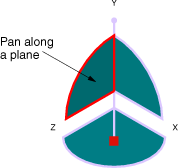
As you drag the mouse, the path of the pointer in the viewport plane is projected onto the selected compass plane (the Y–Z plane in the above example). The camera moves according to this projected path.