The rotate view tool | ||||||
|
| |||||
When you select the rotate tool
 and the viewport in which to work,
Abaqus/CAE
enters rotate mode. If you select a center of rotation by selecting a position
from the viewport or entering coordinates, that rotation center position
overrides the view center and remains selected until you select a new rotation
center, display a different object, or choose the default rotation center. Your
view of the model rotates as you drag the cursor, and a rubberband line
indicates the amount and the direction of rotation. As you rotate your view of
the model, the view triad indicates the orientation of the global coordinate
system.
and the viewport in which to work,
Abaqus/CAE
enters rotate mode. If you select a center of rotation by selecting a position
from the viewport or entering coordinates, that rotation center position
overrides the view center and remains selected until you select a new rotation
center, display a different object, or choose the default rotation center. Your
view of the model rotates as you drag the cursor, and a rubberband line
indicates the amount and the direction of rotation. As you rotate your view of
the model, the view triad indicates the orientation of the global coordinate
system.
Abaqus/CAE disables the rotate tool when an X–Y plot is displayed in the current viewport.
The circle that is drawn when you enter rotate mode represents the silhouette of an imaginary sphere that surrounds the object. When you drag the mouse inside the circle, you might imagine that you are actually rotating the sphere, as you would a trackball. Your model is attached to the center of the sphere, so that rotating the sphere causes your view of the model to rotate as well.
You determine the axis of rotation as you move the cursor over the surface of the imaginary sphere. The rubberband line represents the intersection of a cutting plane with the sphere's surface, and the rotation axis is normal to this cutting plane. The angle of rotation is equal to the angle made by the rubberband line on the sphere's surface, so that dragging all the way across the circle produces a 180° rotation. Figure 1 illustrates the imaginary sphere and a rubberband line being dragged across its surface.
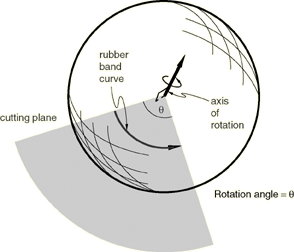
When you drag outside the circle, the rubberband line is superimposed on the edge of the circle, and your view of the object simply rotates about an axis normal to the screen and passing through the center of the circle. In the same way as it does for dragging inside the circle, the rubberband line represents the angle through which the object has rotated.
Using the default mode of view rotation is comparable to rotating the camera around the view center or selected center of rotation, as shown in Figure 2.
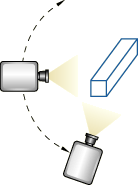
The alternate mode of the rotate tool, accessed by holding Shift while performing the manipulation, rotates the camera about itself, as shown in Figure 3. This moves the camera target and frustum without regard to the position of objects in the original view. Rotating the camera about itself is most useful when you are in movie mode and the camera is positioned inside the model. In this position, moving the camera target and frustum brings different portions of the interior of the model into view.
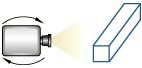
If you have selected a point as the center of rotation, your selection overrides the alternate mode of rotation.
In either mode, it is usually easier to obtain a desired rotation by
performing a sequence of smaller rotations rather than one large one. If you
need to abandon the rotation and return to a known orientation, use either the
predefined views in the
Views toolbar
or the cycle view tool
 . Using any of the predefined views will also reset the camera target
to the center of the model.
. Using any of the predefined views will also reset the camera target
to the center of the model.
Because X–Y plots are two-dimensional, Abaqus/CAE disables the rotate tool when an X–Y plot is displayed in the current viewport.