The Results Tree | ||
| ||
Figure 1 shows the appearance of the Results Tree after completing an analysis of the tutorial for the hinge model in Using Additional Techniques to Create and Analyze a Model in Abaqus/CAE. The Output Databases container displays all the output database files that are currently open in your session. In the example shown in Figure 1 the Output Databases container is expanded and reveals that only one output database is open—the PullHinge output database.
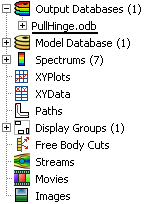
Expanding PullHinge, as shown in Figure 2, reveals that this output database has the following containers: History Output, Steps, Instances, Materials, Sections, Element Sets, Node Sets, and Surface Sets. In addition, the output database contains two empty containers—Session Coordinate Systems and ODB Coordinate Systems. You cannot delete an empty container from the Results Tree, although you can hide empty containers from view (see Changing the view of the model).
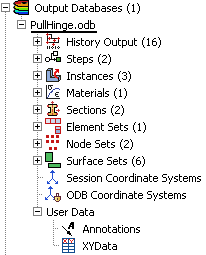
Expanding the History Output container, as shown in Figure 3, reveals the sixteen output variables for which history output was requested in this analysis. Each variable listing also describes the region for which history output was requested; in this example every history output request was made for the whole model. You can click any of the history output variables in the Results Tree to plot the selected variable in the current viewport.
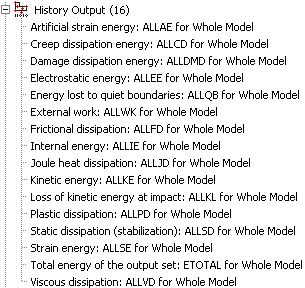
Each output database also includes a Steps container, which includes containers for each step in the output database and within the steps, every frame in the output database. You can use the Results Tree to display the model at any frame of the analysis, to activate or deactivate steps or frames in the analysis, or to display field output at the selected frame.
The Model Database container displays all the models in the current model database. You can expand each model to select the step with data that you want to investigate and to display or hide individual part instances. Figure 4 shows the hinge model with its Steps and Instances containers expanded.
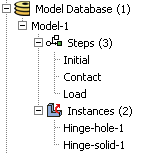
The other containers in the Results Tree provide shortcuts to data that persist only during your session. By using these shortcuts, you can create and manage contour spectrums; create and edit X–Y data and display X–Y plots, create and manage paths and display groups; and upload and display background images and movies.