Changing the view of the model | ||
| ||
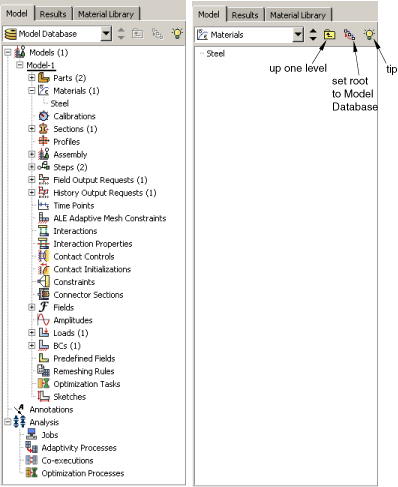
When you change the default root container, you can use the menu above the Model Tree and Results Tree to move up through its levels. In addition, Abaqus/CAE activates two icons above the Model Tree or Results Tree, as shown in Figure 1: the Set Root to Model Database icon in the Model Tree, the Set Root to Session Data icon in the Results Tree, and the Up One Level icon in both trees.
The Set Root to Model Database icon
 returns the Model Tree to the default view that shows Model Database at the top of the tree. The Set Root to Session Data icon
returns the Model Tree to the default view that shows Model Database at the top of the tree. The Set Root to Session Data icon  returns the Results Tree to the default view that shows Session Data at the top of the tree.
returns the Results Tree to the default view that shows Session Data at the top of the tree.The Up One Level icon
 moves the root of the Model Tree or Results Tree up one level; for example, from the Materials container up one level to the Beam model that contains the Materials container.
moves the root of the Model Tree or Results Tree up one level; for example, from the Materials container up one level to the Beam model that contains the Materials container.
If you click mouse button 3 on the background of the Model Tree or Results Tree, Abaqus/CAE displays a popup menu with the following options:
- Show Empty Containers
By default, Abaqus/CAE displays all of the containers in the Model Tree and Results Tree, whether or not they have items in them. By turning off the Show Empty Containers option, you can suppress the display of containers without any items in them. If you perform an action in Abaqus/CAE that adds an item to a previously empty container (for example, creating an interaction using the Interaction module toolbox), the container and item will reappear in the Model Tree or Results Tree. For a container to be suppressed from view, it must be completely empty; even if all items in a container are hidden because of a filter (see Using popup menus in the Model Tree and the Results Tree), that container is not suppressed by the Show Empty Containers option.
The state of the Show Empty Containers option persists between Abaqus/CAE sessions.
- Expand All
If you select Expand All, Abaqus/CAE expands all of the containers and items in the Model Tree or Results Tree.
- Collapse All
If you select Collapse All, Abaqus/CAE collapses all of the containers in the Model Tree or Results tree, leaving only top-level containers and items visible.
- Set Root to Displayed Object
If you select Set Root to Displayed Object, the container corresponding to the part visible in the current viewport becomes the root of the Model Tree (as described above). If an assembly is visible in the current viewport, the Assembly container for the appropriate model becomes the root of the Model Tree.
This option is available only in the Model Tree.
- Set Root to Model Database
If you select Set Root to Model Database, Abaqus/CAE returns the Model Tree to the default view that shows Model Database at the top of the tree. This option has the same effect as the Set Root to Model Database icon
 .
.This option is available only in the Model Tree.
- Set Root to Session Data
If you select Set Root to Session Data, Abaqus/CAE returns the Results Tree to the default view that shows Session Data at the top of the tree. This option has the same effect as the Set Root to Session Data icon
 .
.This option is available only in the Results Tree.