Specifying material parameters and data | ||||
|
| |||
Depending on your analysis requirements, you choose to either accept or change the default parameter values; for example, you choose whether to use isotropic elasticity by using the Type combo box on the elasticity form, as shown in Figure 1.
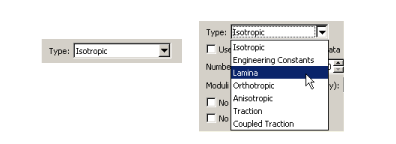
A table containing fields for the remaining required material data appears beneath the parameter area; for example, Figure 2 shows the table that appears when you choose isotropic elasticity.
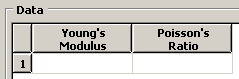
Different fields become available depending on how you have set the parameters. For example, when you choose lamina elasticity rather than isotropic elasticity, the table in Figure 3 appears.
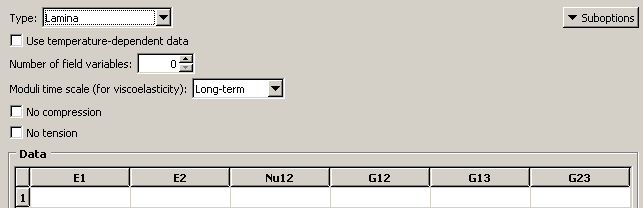
You can enter data into the table using the keyboard. Alternatively, you can click mouse button 3 anywhere in the table to view a list of options for specifying tabular data. For example, an option exists for automatically entering data from a file. Another option exists for creating an X–Y data object from the data in the table; you can plot the X–Y data in the Visualization module and visually check its validity. For detailed information on each option, see Entering tabular data.
For detailed information on specific features in the material editor, see the following sections: