Context:
Use the menu bar under the Material Behaviors list to add properties to a material. Some of the menu items contain submenus; for example, the following figure shows the behaviors available under the menu item:
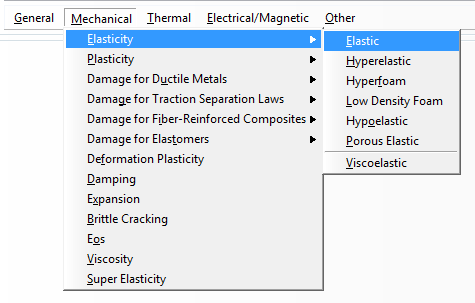
Note:
To display information on a particular material behavior, click and hold that behavior and then press F1. A help window appears that contains information about the parameters and data associated with the behavior.
Use the
Material Behaviors list to select an existing material behavior to edit.
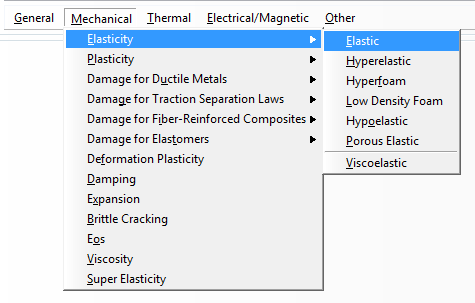
 in the
in the  in the
in the  to the right of the menu bar.
to the right of the menu bar.