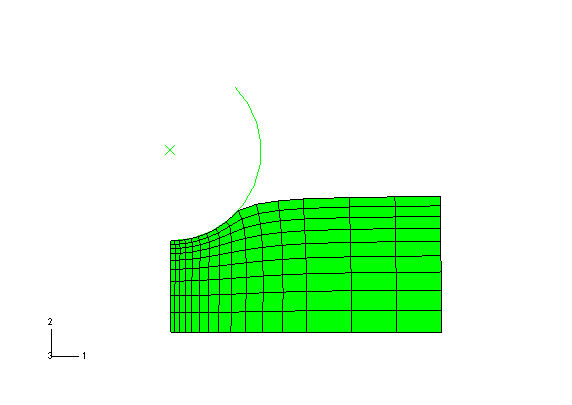Displaying a deformed shape plot | ||
| ||
Context:
(Some procedures—for example, heat transfer—do not write nodal vector quantities to the output database by default and do not select a variable as the default deformed variable. Therefore, Abaqus cannot display a deformed plot, since in such cases the output database does not contain any variables that can be used to compute a deformed shape.)
 tool in
tool in  tool; it allows you to drag a slider to choose the frame of interest.
tool; it allows you to drag a slider to choose the frame of interest.