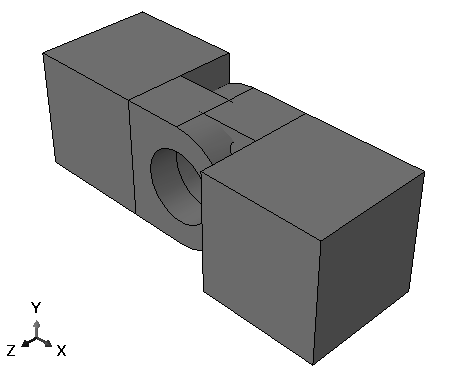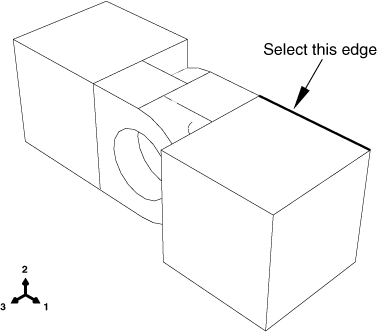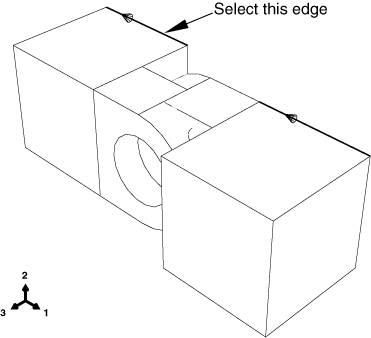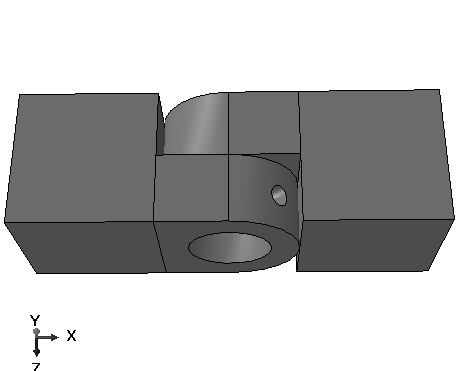Positioning the solid hinge piece | ||
| ||
Context:
In this example you will move the solid hinge piece while the hinge piece with the lubrication hole will remain fixed. You will apply three types of position constraints to position the two hinge pieces correctly.
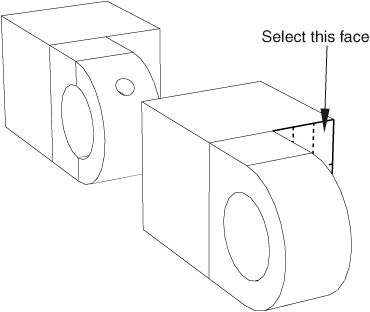

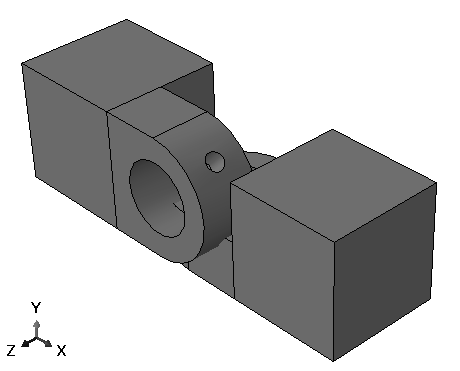
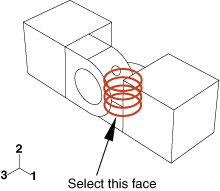
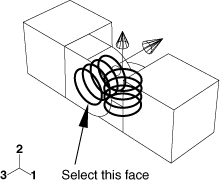
 to look at the top view of the two pieces. Notice that the two flanges are now overlapping, as shown in
to look at the top view of the two pieces. Notice that the two flanges are now overlapping, as shown in