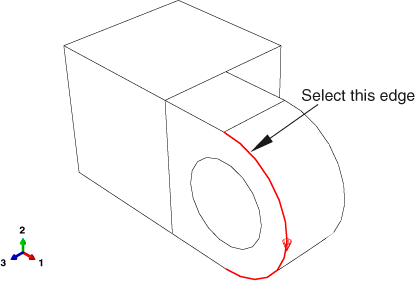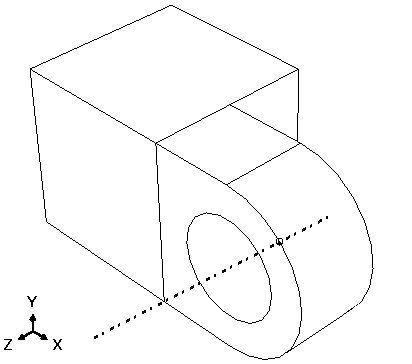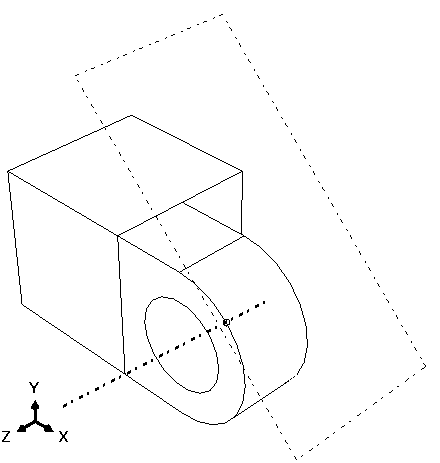Creating the sketch plane | ||
| ||
Context:
The flange includes a small hole used for lubrication, as shown in Figure 1.
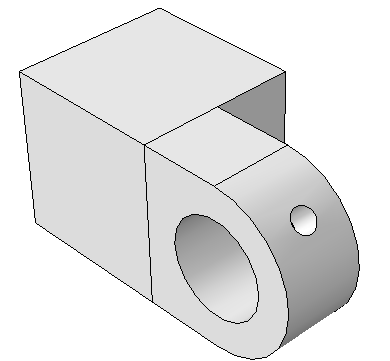
Creating the hole in the desired location requires an appropriate datum plane on which to sketch the profile of the extruded cut, as shown in Figure 2.
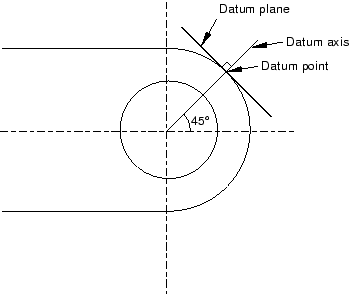
You sketch a circle on the datum plane, which is tangent to the flange, and Abaqus/CAE extrudes the circle normal to the datum plane and normal to the flange to create the lubrication hole.
There are three operations involved in creating the datum plane:
-
Creating a datum point on the circumference of the flange.
-
Creating a datum axis running between two datum points.
-
Creating a datum plane through the datum point on the circumference and normal to the datum axis.