An example of customizing a toolset | ||
| ||
To modify widgets in the toolset, you need to be able to access them. The following functions in the Abaqus GUI Toolkit allow you to access a widget:
-
getWidgetFromText(widget, text): The getWidgetFromText function returns a widget whose label or tip text matches the specified text and is also a child of the specified widget. For example, the following statement returns the widget that matches the item in the menu:
saveAsWidget = getWidgetFromText(fileMenu, 'Save As...')
-
getSeparator(widget, index): The getSeparator function returns the nth separator of the specified widget, where n is specified by the one-based index. For example, the following statement returns the second separator in the menu:
separatorWidget = getSeparator(fileMenu, 2)
The following example shows how you can modify the toolset GUI. Figure 1 shows the menu before and after the script is executed.
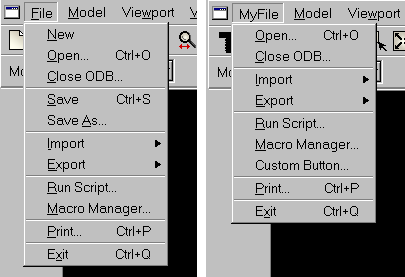
from sessionGui import FileToolsetGui
from myIcons import boltToolboxIconData
from myForm import MyForm
class MyFileToolsetGui(FileToolsetGui):
#~~~~~~~~~~~~~~~~~~~~~~~~~~~~~~~~~~~~~~~~~~~~~~~~~~~~~~~
def __init__(self):
# Construct the base class.
#
FileToolsetGui.__init__(self)
# Remove unwanted items from the File menu,
# including the second separator.
#
menubar = getAFXApp().getAFXMainWindow().getMenubar()
menu = getWidgetFromText(menubar, 'File').getMenu()
getWidgetFromText(menu, 'New').hide()
getWidgetFromText(menu, 'Save').hide()
getWidgetFromText(menu, 'Save As...').hide()
getSeparator(menu, 2).hide()
# Remove unwanted items from the toolbar
#
toolbar = self.getToolbarGroup('File')
getWidgetFromText(toolbar, 'New Model\nDatabase').hide()
getWidgetFromText(toolbar, 'Save Model\nDatabase').hide()
# Add an item to the File menu just above Exit
#
btn = AFXMenuCommand(self, menu, 'Custom Button...',
None, MyForm(self), AFXMode.ID_ACTIVATE)
sep = getSeparator(menu, 6)
btn.linkBefore(sep)
# Rename the File menu
#
fileMenu = getWidgetFromText(menubar, 'File')
fileMenu.setText('MyFile')
# Change a toolbar button icon
#
btn = getWidgetFromText(toolbar, 'Open')
icon = FXXPMIcon(getAFXApp(), boltToolboxIconData)
btn.setIcon(icon)
This example script illustrates the following:
- Deriving a new toolset class
-
To modify a toolset GUI, you begin by deriving a new class from it. Inside the new class constructor body, you must call the base class constructor and pass self as the first argument.
- Removing items from a menu or toolbar
-
You can remove items from a menu by hiding them. You use the getWidgetFromText or the getSeparator functions to obtain the widgets and call the hide method to remove them.
- Adding items to a menu
-
You can insert items into an existing menu by creating new menu commands and positioning them using the linkBefore or linkAfter methods.
- Renaming items and changing icons
-
You can change the text or icon associated with a widget by calling the setText or setIcon methods.