Managing files in the Abaqus PDE | ||
| ||
When the Set Last Main File on Startup setting is toggled on, the Abaqus PDE automatically reopens the main file that was open when you closed your last session.
The default file extensions for use with the Abaqus PDE are .py and .guiLog. A .py file typically designates a standard Python or Abaqus Scripting Interface script, and a .guiLog file is a specialized Python script that records actions in the Abaqus/CAE GUI.
As you play a main file script, the Abaqus PDE automatically opens any files that contain functions called by the script, if the files are available in the current path (sys.path). These files are added to the recently used files list in the File menu. The Abaqus PDE also saves a list of recently used files and other files (dependent files) called when you run a main file. This list is saved in the current directory as abaqus_pde.deps.
Figure 1 shows the items in the Abaqus PDE File menu.
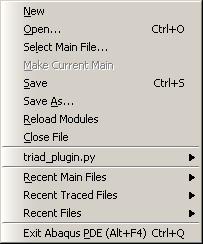
The following options are available from the File menu:
- New
Create a new file. The Abaqus PDE creates a new main file and displays it in the main window. The file is created using the default naming convention _abaqus#_.guiLog, where # starts at
1and is incremented as you create more files in the current directory. You can also click the New guiLog icon to create a new file.
icon to create a new file.Abaqus automatically designates the new script as the main file.
- Open
Open a script. You can also click the Open file
 icon to open a script.
icon to open a script.If you have not yet opened or created another script, Abaqus automatically makes the first opened file the main file for testing. Otherwise, the file opened becomes the current file viewed in the main window, but it is not the main file used for testing.
Tip: You can drag and drop script files from the desktop or from Windows Explorer into the Abaqus PDE for editing. You can navigate to the file you want to open by entering its full path, or you can specify a path using environment variables.
- Select Main File
Open a script as the main file for testing. You can also click the Open main file
 icon to open a script as the main file.
icon to open a script as the main file.- Make Current Main
Designate the current script in the main window as the main file for testing.
- Save
Save changes to the current file. You can also click Save
 to save the current file.
to save the current file.- Save As
Save the current file with a new name.
- Reload Modules
Reload user interface modules to capture any changes that you made since they were first loaded. You can also click Reload Modules
 to reload the user interface modules. The Abaqus PDE reloads user interface modules in the Abaqus/CAE GUI and Abaqus/CAE kernel processes unless the current setting for the Run Script In option is local, in which case any changed modules are reloaded in the local PDE process.
to reload the user interface modules. The Abaqus PDE reloads user interface modules in the Abaqus/CAE GUI and Abaqus/CAE kernel processes unless the current setting for the Run Script In option is local, in which case any changed modules are reloaded in the local PDE process.- Close File
Close the current file.
- Filename.py
The name and file extension of the current main file, if one is selected.
Clicking here shows a list of dependent files that were found when the main file was run. If the current main file has not been run in the Abaqus PDE, this list will be empty.
- Recent Main Files
A list of the files that you have opened as the main file for testing. Recent Files from previous sessions will be read from the abaqus_pde.deps file, if it exists in the current directory.
- Recent Traced Files
A list of files that were opened by the Abaqus PDE to trace a function called by one of the main files that you tested. Recent Files from previous sessions will be read from the abaqus_pde.deps file, if it exists in the current directory.
- Recent Files
A list of all files that you have opened, regardless of whether you opened them to view and edit them or opened them as the main file for testing. Recent Files from previous sessions will be read from the abaqus_pde.deps file, if it exists in the current directory.
The recently used files lists are stored in the abaqus_pde.deps file in the directory from which you start the current Abaqus PDE session. If you start an Abaqus PDE session from another location, the lists contain only the files that you used the last time you opened a session in that directory. If you have not previously used the Abaqus PDE in the current directory, a new set of recently used files is recorded as you work.