The example script | ||
| ||
The script does the following:
-
Creates a new model in the model database.
-
Creates a two-dimensional sketch.
-
Creates a three-dimensional, deformable part.
-
Extrudes the two-dimensional sketch to create the first geometric feature of the part.
-
Creates a new viewport.
-
Displays a shaded image of the new part in the new viewport.
The new viewport and the shaded part are shown in Figure 1.
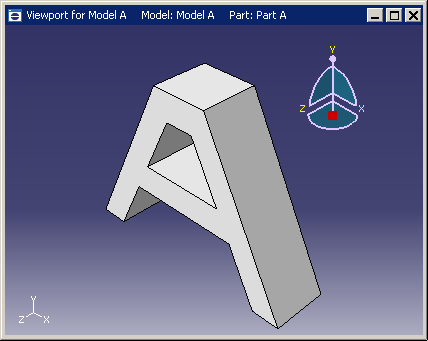
The example scripts from this guide can be copied to the user's working directory by using the Abaqus fetch utility:
abaqus fetch job=scriptName
where scriptName.py is the name of the script (see Fetching Sample Input Files). Use the following command to retrieve the script for this example:
abaqus fetch job=modelAExample
Abaqus sample problems from the list of items
to install.
To run the program, do the following:
-
Start Abaqus/CAE by typing
abaqus cae. -
From the startup screen, select .
-
From the Run Script dialog box that appears, select modelAExample.py.
-
Click to run the script.
The example follows:
"""
modelAExample.py
A simple example: Creating a part.
"""
from abaqus import *
from abaqusConstants import *
backwardCompatibility.setValues(includeDeprecated=True,
reportDeprecated=False)
import sketch
import part
myModel = mdb.Model(name='Model A')
mySketch = myModel.ConstrainedSketch(name='Sketch A',
sheetSize=200.0)
xyCoordsInner = ((-5 , 20), (5, 20), (15, 0),
(-15, 0), (-5, 20))
xyCoordsOuter = ((-10, 30), (10, 30), (40, -30),
(30, -30), (20, -10), (-20, -10),
(-30, -30), (-40, -30), (-10, 30))
for i in range(len(xyCoordsInner)-1):
mySketch.Line(point1=xyCoordsInner[i],
point2=xyCoordsInner[i+1])
for i in range(len(xyCoordsOuter)-1):
mySketch.Line(point1=xyCoordsOuter[i],
point2=xyCoordsOuter[i+1])
myPart = myModel.Part(name='Part A', dimensionality=THREE_D,
type=DEFORMABLE_BODY)
myPart.BaseSolidExtrude(sketch=mySketch, depth=20.0)
myViewport = session.Viewport(name='Viewport for Model A',
origin=(10, 10), width=150, height=100)
myViewport.setValues(displayedObject=myPart)
myViewport.partDisplay.setValues(renderStyle=SHADED)