Linearizing an X–Y data object | ||||
|
| |||
Context:
Figure 1 shows an example of an X–Y plot produced using the function.
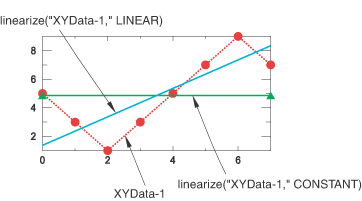
Note:
The X-values of the X–Y data object that you input to the function must be equally spaced.
Context: Figure 1 shows an example of an X–Y plot produced using the function. 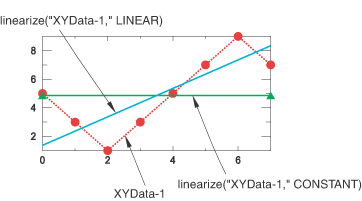 Note:
The X-values of the X–Y data object that you input to the function must be equally spaced. | |||||||||