Performing curve fitting on an X–Y data object | |||||
|
| ||||
Context:
Figure 1 and Figure 2 show examples of X–Y plots produced using the function using each curve fitting algorithm.
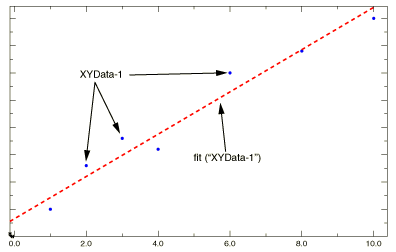
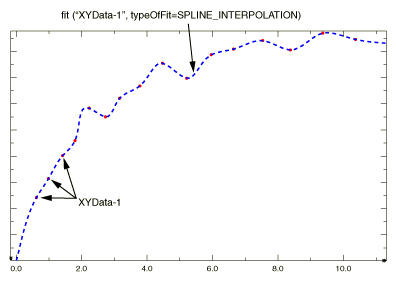
Context: Figure 1 and Figure 2 show examples of X–Y plots produced using the function using each curve fitting algorithm. 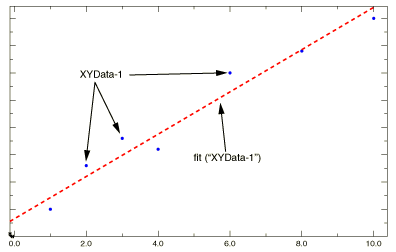 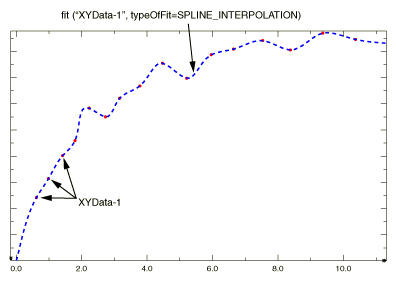 | ||||||||||