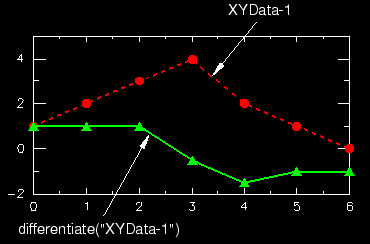Differentiating an X–Y data object | |||||
|
| ||||
Context:
Abaqus/CAE computes the derivative using three-point parabolic segments of the original X–Y data object. The values at the first and last points are computed as the gradient at the start and at the end of the associated parabolas, respectively. The slope at each remaining point is computed using the midpoint of the parabola defined by two neighboring points. Figure 1 shows an example of an X–Y plot produced using the function.