Removing gaps and overlaps | |||||
|
| ||||
Context:
Gaps or overlaps can occur when you import a sketch into Abaqus/CAE from a CAD system that measures sketch geometry using different tolerance values than Abaqus/CAE. The sketch in Figure 1 includes a gap in the upper left and a small overlap at the midpoint of the top line.
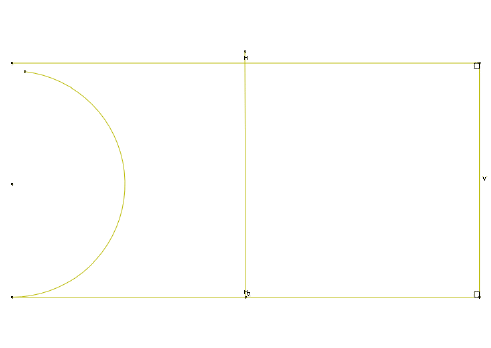
You can repair the gap and overlap in this example by selecting the edges and specifying a tolerance value. When the size of the gap or the length of the overlap is less than the specified tolerance, Abaqus/CAE merges the vertices to close the gap.
During the removal of a gap or overlap, Abaqus/CAE can merge vertices by moving one vertex to coincide with the other or by moving both vertices to a location between them. If you want to control the changes to your sketch, you can constrain the line or point that you want to retain its current location before performing the gap/overlap removal.
In practice, you should remove gaps or overlaps from your sketch using an iterative process. Start by selecting the edges adjacent to the gaps or overlaps you want to remove and use the default length tolerance value of 0.001 for your first attempt. If all of the gaps or overlaps are not closed, reselect the edges and increase the tolerance. Repeat this process until Abaqus/CAE merges the selected vertices to close the gaps or overlaps.
 . For a diagram of the tools in the
. For a diagram of the tools in the
 in the prompt area.
in the prompt area.