Offset faces | ||||||
|
| |||||
Context:
You can use target faces to compute an offset distance as shown in Figure 1, or you can specify an offset distance.
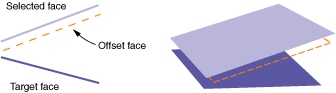
Regardless of the offset distance method that you choose, Abaqus/CAE creates all new faces at a constant offset distance from the selected faces, as shown in the figure. However, if you use target faces to compute the offset distance, Abaqus/CAE uses the selected faces and the target faces to calculate the thickness and offset distance at each node in the offset faces such that the behavior of the offset faces approximates the behavior of the original sections. You can view the result of these calculations after the part is meshed by showing the native mesh and toggling on Render shell thickness with a Scale factor of 1 in the Part Display Options dialog box.
You can review and edit the shell thickness values with the Assign thickness and Offset tool (for more information, see Assigning thicknesses and offsets), or you can specify a thickness for the new faces when you assign a section to them.
 tool, located with the edit tools in the
tool, located with the edit tools in the
 to measure and enter a distance between objects in the
viewport.
to measure and enter a distance between objects in the
viewport.
 in the prompt area, or
in the prompt area, or