Creating a cyclic symmetry restriction | |||||
|
| ||||
Context:
A cyclic symmetry geometric restriction replicates a selected region over a specified distance, as shown in Figure 1.
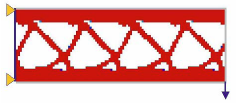
The selected region is replicated along an axis of a coordinate system. You can use the global coordinate system, or you can create a datum coordinate system (see Methods for creating a datum coordinate system, for more information). You can choose to remove frozen regions from the symmetry restriction.
 tool in the
tool in the