Coloring elements with no results | |||||
|
| ||||
Context:
For example, the contour plot in Figure 1 shows the von Mises stress generated when a blank sheet is deformed using a die and punch (the punch is not shown in the figure). In this case the color gray was selected for elements with no results. The die elements appear gray because the die is a rigid surface for which no stress results exist.
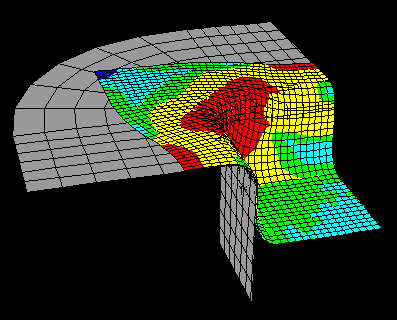
 .
.