Splitting an edge of a quadrilateral or triangular element | ||||
|
| |||
Context:
Select
from the main menu bar to split an edge of a quadrilateral or triangular
element into two parts. The following figure shows how you can split an edge
and then collapse the resulting edge to remove a long narrow triangular
element:
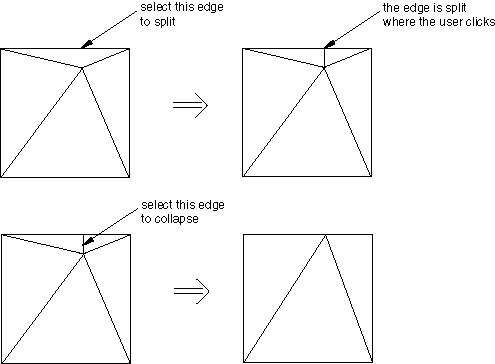
When you split a quadrilateral element, Abaqus/CAE creates the edges that will result in the best-shaped elements based on angle measurements. You cannot select which edges Abaqus/CAE will create. However, after Abaqus/CAE splits the edge, you can use the Swap diagonal (tri) tool to change the diagonal; for more information, see Swapping the diagonal of a pair of adjacent triangular elements.
 tool, located at the bottom of the
tool, located at the bottom of the
 in the prompt area to exit the procedure.
in the prompt area to exit the procedure.