Context:
Select
from the main menu bar to swap the diagonal of a pair of adjacent triangular
elements, as shown in the following figure:
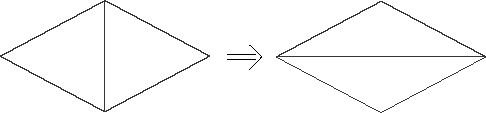
The adjacent triangular elements must have consistent normals. If
necessary, you can use the
Edit Mesh toolset
to flip the normals; for more information, see
Reversing the surface normal direction of shell elements.
-
Enter the
Mesh module
and do one of the following:
-
From the Object field in the context bar,
select Assembly.
-
From the Object field in the context bar,
select Part and select a part from the list.
-
From the main menu bar, select
.
Abaqus/CAE
displays the Edit Mesh dialog box.
-
In the dialog box, do the following:
-
In the Category field, select
Element.
-
From the Method list, select Swap
diagonal (tri).
-
Select the edge of the adjacent triangular elements to swap. You can
select only a single edge.
Abaqus/CAE
highlights the selected edge and prompts you to confirm that you want to swap
the selected edge.
-
Click Yes to swap the element edge.
Abaqus/CAE
prompts you to select the next element edge to swap.
-
When you have finished swapping diagonals, click mouse button 2 or the
cancel button
 in the prompt area to exit the procedure.
in the prompt area to exit the procedure.
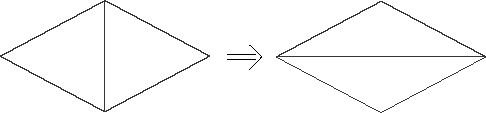
 tool, located at the bottom of the
tool, located at the bottom of the
 in the prompt area to exit the procedure.
in the prompt area to exit the procedure.