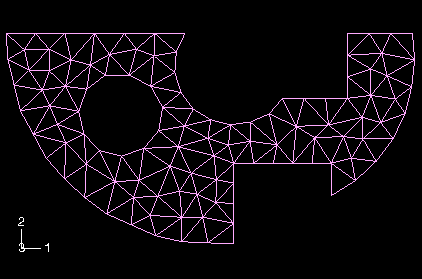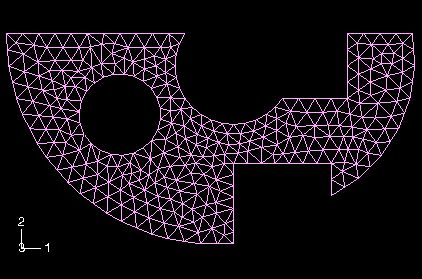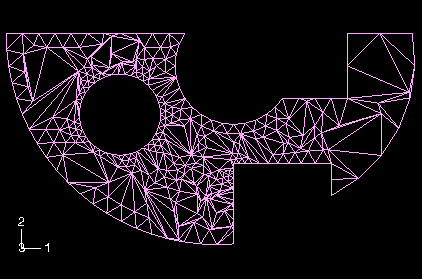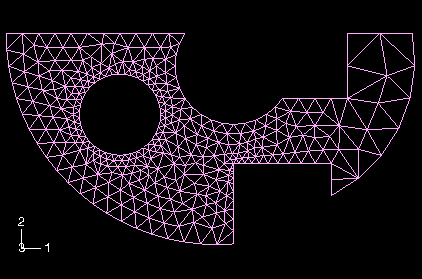Refine a planar, triangular mesh with a specified global element size
- Enter the Mesh module.
-
From the Object field in the context bar, select
Part and select a part that contains only orphan mesh
elements from the list.
Tip: To refine the orphan elements within a hybrid part, suppress the geometric features and resume them after completing the refinement operation. -
From the main menu bar, select
MeshEdit.
Abaqus/CAE displays the Edit Mesh dialog box.
Tip: You can also display the Edit Mesh dialog box using the  tool, located at the bottom of the
Mesh module
toolbox.
tool, located at the bottom of the
Mesh module
toolbox.
- In the dialog box, choose Refinement from the Category field.
- From the Method list, select Set size.
-
In the prompt area, type the global element size of your choice, and
press Enter.
Abaqus/CAE displays a circle that indicates what the size of the elements will be after you remesh the part.
- From the Method list, select Remesh.
-
From the buttons that appear in the prompt area, click
Yes.
Abaqus/CAE attempts to refine the mesh. If you make a mistake while refining the mesh, click Undo in the Edit Mesh dialog box to undo the refinement.