Creating a datum axis by rotating an existing edge through a specified angle | ||||||
|
| |||||
Context:
The figures below show examples of creating a datum axis by rotating an existing edge through a specified angle.
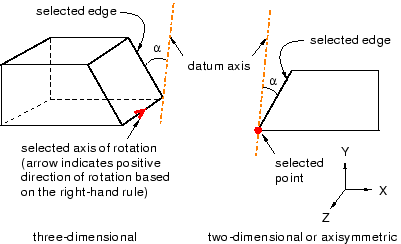
Context: The figures below show examples of creating a datum axis by rotating an existing edge through a specified angle.
| |||||||||||