Choosing a render style | |||||
|
| ||||
Context:
You can use the and menu items to display your model in one of three render styles: wireframe, hidden, or shaded; these styles are shown in Figure 1. An explanation of these choices follows.
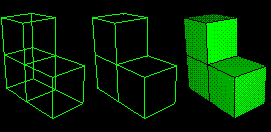
- Wireframe
-
Displays model edges; both interior and exterior edges are potentially visible. Wireframe plots produce a frame-like visual effect in which model faces are not displayed. Wireframe is the most rapidly drawn render style.
- Hidden
-
Displays a wireframe plot in which edges obscured by the model are either not shown or are shown as dotted lines, depending on which option you select. (For more information on this option, see Controlling edge visibility.) Hidden plots produce a solid rather than frame-like appearance.
- Shaded
-
Displays a filled plot in which a light source appears to be directed at the model. Shaded plots produce a highly three-dimensional visual effect. Edges attached to faces in shaded plots are always drawn in black.
 , hidden
, hidden
 , and shaded
, and shaded
 icons located in the
icons located in the