Customizing display groups in the Visualization module | ||||
|
| |||
Context: 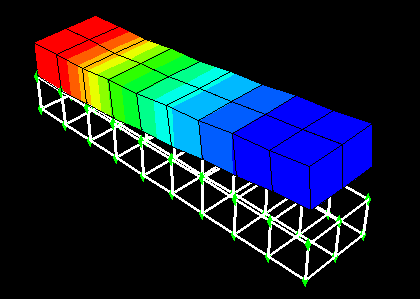
When you plot a display group in the Visualization module, the display group appears (along with its current plot states) in the list of display group instances at the bottom of the ODB Display Group Manager. Plot state–dependent and independent options that you specify apply to all unlocked display group instances. You can lock a display group instance that you do not want to be affected by plot options.
Changing the plot state will not affect locked display group instances in the viewport. However, view manipulations and changes to the color coding will affect all display group instances, both locked and unlocked. In addition, the contents of a locked display group can be edited.
Display groups are plotted in the viewport in the order in which they appear in the list of display group instances; the first instance in the list is the topmost instance in the viewport. Therefore, if two display group instances contain the same components and those components overlap in the viewport, the plot options for the first instance in the list take precedence. You can rearrange the order of the instances in the list to control which plot options will be displayed.