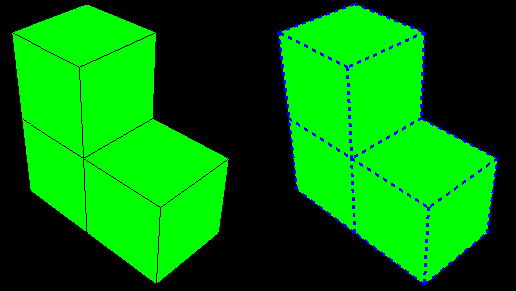Customizing element and surface edge style | |||||
|
| ||||
Context:
For example, Figure 1 shows a plot with default element edges on the left and customized edges on the right. Edge style options are plot state–independent; that is, you set them once for all undeformed, deformed, symbol, and material orientation plots. You can also set the edge style options that Abaqus/CAE will apply to the undeformed shape when the deformed shape is superimposed on it.