The magnify tool | ||||||
|
| |||||
When you select the magnify tool
 and the viewport in which to work,
Abaqus/CAE
enters magnify mode, as indicated by the magnify cursor
and the viewport in which to work,
Abaqus/CAE
enters magnify mode, as indicated by the magnify cursor
 . The positive and negative directions depend on your
settings in the view manipulation options (see
Using view manipulation shortcuts).
If you are using the default
Abaqus/CAE
configuration for view manipulations, the positive direction is to the right
and the negative direction is to the left. If you are using a nondefault
configuration for view manipulations, the positive direction is upward and the
negative direction is downward. To reflect the configuration settings, the
rubberband line is horizontal for the default configuration and vertical for
nondefault configurations.
. The positive and negative directions depend on your
settings in the view manipulation options (see
Using view manipulation shortcuts).
If you are using the default
Abaqus/CAE
configuration for view manipulations, the positive direction is to the right
and the negative direction is to the left. If you are using a nondefault
configuration for view manipulations, the positive direction is upward and the
negative direction is downward. To reflect the configuration settings, the
rubberband line is horizontal for the default configuration and vertical for
nondefault configurations.
The dragging action must start in the viewport, but you can continue to drag within the limits of your monitor. You can also drag repeatedly to achieve the desired view. The magnify tool recognizes only the horizontal (for the default configuration) or vertical (for nondefault configurations) component of your dragging motion, as indicated by the rubberband line. Consequently, you can achieve finer control by dragging diagonally across the screen, since this results in a smaller component of the cursor's motion in the effective direction than dragging the same distance along the effective direction.
Using the default mode of the magnify tool, as its name suggests, magnifies the view; as shown in Figure 1, the camera does not move with respect to the objects in the view. The magnification is caused by changing the field-of-view angle, the same method you use when changing the zoom on a stationary camera.
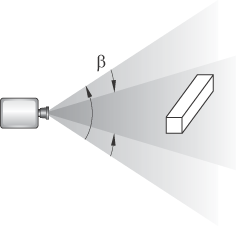
The alternate mode of the magnify tool, accessed by holding Shift while performing the manipulation, keeps the field of view constant and moves the camera towards or away from the objects in the view, as shown in Figure 2.
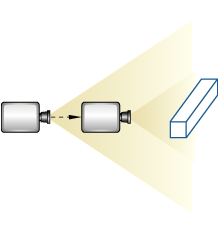
Moving the camera in this manner is most useful when movie mode is on. Then your view is not limited; you can move the camera through the model such that any parts that you do not want to see are removed by the near or far planes or are actually behind the camera. If you are not using movie mode, the camera can move forward only until it reaches the outer limits of the model.
When an X–Y plot is displayed in the viewport, you can magnify your view of the data to focus in on a particular component of an X–Y curve. Abaqus/CAE updates the values in the axes as you change the magnification of the X–Y plot.
If you lose track of your position, you can use the
auto-fit tool
 to rescale the view to fit the viewport. Using the auto-fit tool
also resets the camera target to the center of the model.
to rescale the view to fit the viewport. Using the auto-fit tool
also resets the camera target to the center of the model.