Using the face curvature method to select multiple faces | |||||
|
| ||||
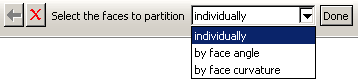
The angle selection method is described in Using the angle and feature edge method to select multiple objects.
The face curvature method is available during procedures that select faces. If a procedure accepts object types other than faces, you can change the object type in the Selection toolbar to Faces to access the face curvature method.
Select a face from the part or assembly. Abaqus/CAE selects all connected faces that have similar curvature along both principal directions and are joined at an angle of less than 20°. If you select a flat face, Abaqus/CAE adds any adjoining flat faces that lie in the same plane. Disconnected faces that share similar curvature are not selected, nor are faces that share similar curvature but have significantly different face normals at the edge where they meet. Figure 2 shows two rounded faces selected using the face curvature method.
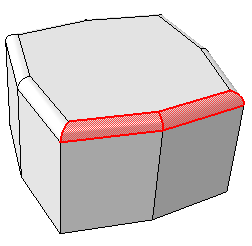
After you use the face curvature method, you can click the individually method in the prompt area and Shift on individual faces to append them to your selection. You can also Ctrl on items to unselect them. In addition, you can continue to use the face curvature method and use Shift to append faces to your selection. For more information, see Combining selection techniques.