What are arrow and text annotations? | ||||||
|
| |||||
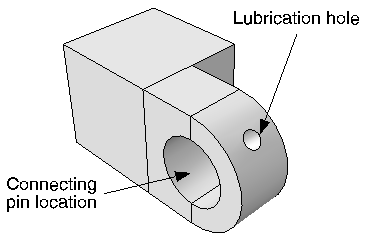
Annotation editing operations require you to first select one or more
annotations. Use the Edit Annotations tool
 from the Viewport toolbar to select arrow or
text annotations from the current viewport.
Abaqus/CAE
highlights selected arrow or text annotations along with their anchor points,
as shown in
Figure 2.
from the Viewport toolbar to select arrow or
text annotations from the current viewport.
Abaqus/CAE
highlights selected arrow or text annotations along with their anchor points,
as shown in
Figure 2.
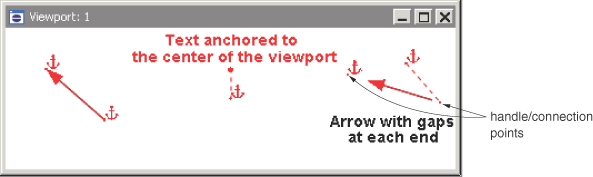
Anchor points are shown as a small dot with an anchor symbol placed nearby. Dashed lines indicate an offset between the anchor point and the annotation; circular handles are the anchor connection points—if there is no offset, the connection point and anchor point are the same.
Arrow annotations have two anchor points (you can use the same coordinates for both points). You can add a gap between the arrow ends and the connection points. Adding a gap is comparable to leaving a space between dimension lines and object lines in the Sketcher or in a CAD drawing; it can increase the clarity of your annotation. Text annotations have a single anchor point. You can change the offsets by dragging the connection points, or the entire annotation, in the viewport.
Do not confuse the viewport annotations that you can create with the viewport annotations generated by Abaqus/CAE. The generated viewport annotations include the view orientation triad; the 3D compass; and, in the Visualization module, the legend, the title block, and the state block. You can modify some display aspects of the generated annotations, but you cannot modify their contents. For more information, see Customizing viewport annotations. In contrast, you have full control of all attributes related to arrow and text annotations including their colors, line styles, line thicknesses, arrowheads, fonts, anchor points, and any offsets between the anchor points and the annotations.
Abaqus/CAE saves arrow and text annotations in model and output databases; however, viewports are not saved. As a result, the arrow and text annotations in a database are not associated with a viewport. When you subsequently open a database that contains annotations, you must use the Annotation Manager to display a selected annotations in the current viewport. The Annotation Manager also allows you to copy annotations from a model database to an output database and vice versa. You cannot create annotations in a model database from the Visualization module; open the model database in a different module if you want to create annotations for it.