Displaying multiple color mappings | ||
| ||
To add another color mapping to the Color Mappings portion of the dialog box, click and select Add Mapping from the list that appears. Abaqus/CAE adds another tabbed color mapping to the dialog box, in which you can display any color mapping by selecting the mapping from the Color Code by list. Figure 1 shows the Color Code dialog box with the Boundary conditions and Loads color mappings displayed.
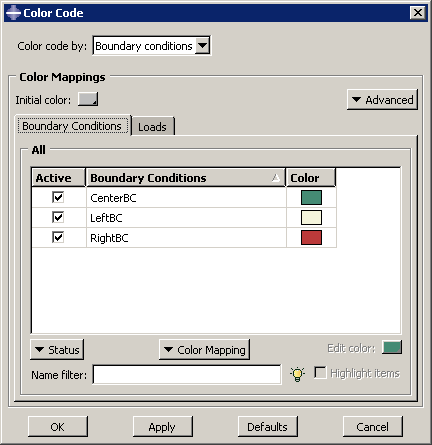
You can also remove a color mapping from the dialog box by clicking its tab and selecting Remove Current Mapping from the list.
When multiple color mappings are open, Abaqus/CAE applies color mappings for the leftmost color mapping first, before proceeding to the mapping or mappings to its right. You can display up to three color mappings at a time, but Abaqus/CAE does not permit you to reorder the tables. If you want to color code attributes in a different order, you must close each color mapping and then add the color mappings in the order in which you want Abaqus/CAE to display them in the viewport.