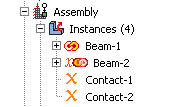Linking part instances between models | ||||
|
| |||
In the Model Tree, select the part instances that you want to link (child instances) to part instances in another model. Click mouse button 3, select Link Instances, and specify the parent model and part instances to which you want to link each child instance. Similarly, you can unlink part instances that were previously linked. For detailed instructions, see Using the Model Tree to manipulate part instances.
If you select all instances of a part to be linked, the part is also linked automatically. The part and its features, sets, and surfaces are updated using the parent part. Assembly-level features and sets and surfaces are not copied. Instances are updated using the parent instances and retain sets and surfaces defined on them.
If you select only some of the instances of a part to be linked, a new part is created (with —LinkedCopy appended to the part name) before linking the instance and the new part to the parent model.
Linked part instances and parts are not editable. The position of the linked child instance is solely determined from the position of the parent instance and cannot be updated.
By default, linked part instances and parts are colored gray in the viewport. Icons are displayed in the Model Tree to indicate the linked status of parts and part instances and to indicate the linked and excluded status of part instances if the part instances are also excluded from the analysis, as shown in Figure 1. Beam-1 is a linked part instance, and Beam-2 is a linked and excluded part instance. For more information, see Excluding part instances from an analysis.