Configuring the Command | ||
| ||
When you are configuring the command, you can define the following information:
-
Basic. Specify the command that will be issued to the application when the Simcode component is executed. You can substitute the files defined when you configure the input and output into the command line and redirect the standard input or output of the command to these files. The files are available in the parameter list as file parameters. The Simcode component substitutes the absolute path to the file into the command that is issued at run time. An example is shown below.
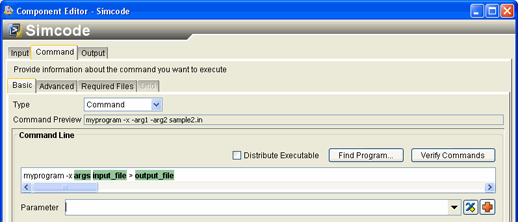
In this example:
argsis a string parameter that supplies arguments to the program.input_fileis the file from the input parse, and Isight displays the path on the command line (sample2.inin the Command Preview box).output_fileis a file parsed in the output parse. It is used in the I/O redirection to receive all output from the program.
-
Advanced. Specify the behavior if the execution fails and the environment in which the command will be run. For more information, see Configuring Multiline Script Options.
-
Required Files. Specify the files that need to be accessible when the command is run. The Simcode component lists any files that referenced during the input and output configuration. Conversely, any files that you specify are available when you are configuring the input and output. For more information, see Configuring Required Files Options.
-
Grid. Specify batch queues and computing grids that can execute the Simcode component. For more information, see Setting Grid Plug-in Options.