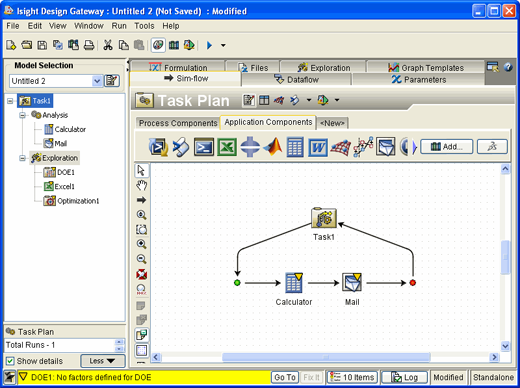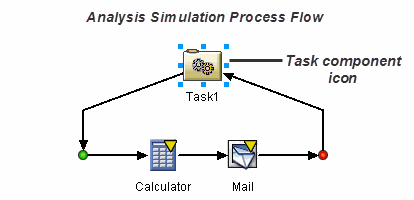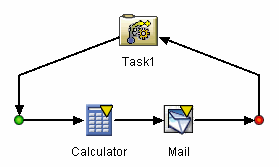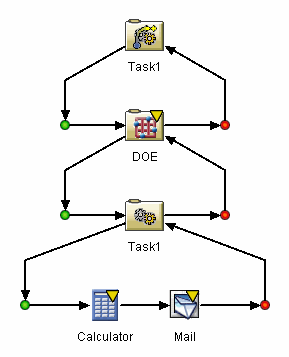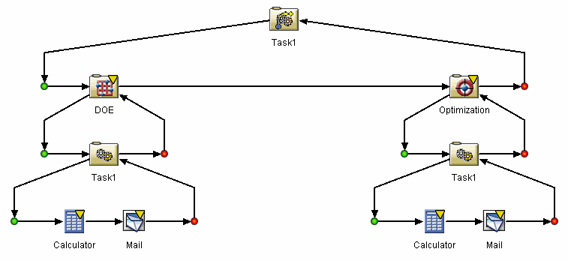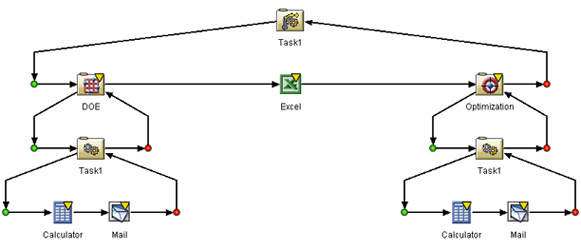A Task component executes its simulation process flow a single time,
as described in Task Component in the Isight Component Guide.
When you configure a Task component, you can choose to execute the Task
component a single time (default) or you can choose to execute a task
plan. A task plan encapsulates a sequence of components that are executed
in a specified order.
You create a task plan by first creating a Task component and adding
process
and application
components. For example, the following figure shows a task component
in the Design Gateway,
with the Calculator and Mail application
components:
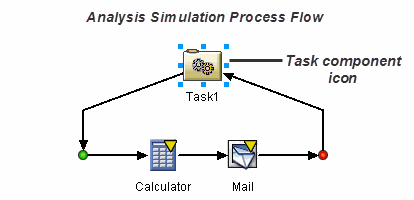
The original model is called the analysis simulation process flow
or the analysis flow.
When you configure the Task component and choose to execute a task
plan, the Task component icon in the Design Gateway
changes to indicate it will be executing a task plan.
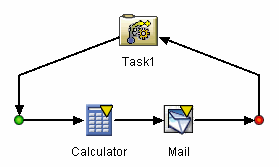
You can add a process
component to the task plan, and each component executes the original
analysis simulation process flow. For example, the following figure shows
a DOE component added to the task plan. The DOE executes the original
analysis simulation process flow multiple times while it explores the
design space.
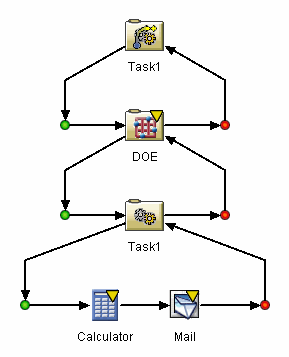
You can use the Task Component Editor to choose
which components will be available to the task plan and which components
will be included in the task plan. The Task Component Editor
also allows you to specify the order in which the task plan will execute
the components. For example, the following figure shows an Optimization
component that will run after the DOE component has completed. In this
example the best result from the DOE is used to seed the beginning of
the optimization. The original analysis simulation process flow is executed
multiple times by the DOE component while it explores the design space,
and it is executed multiple times during the optimization.
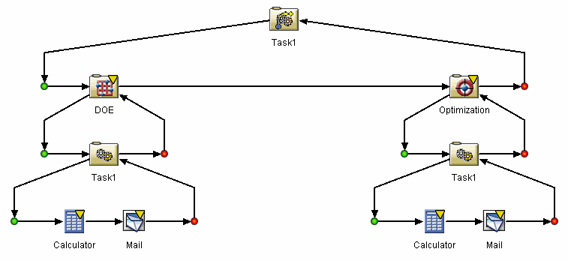
You can also add application
components to the task plan. The application
components are executed at the same level as the process
components; however, an application
component does not execute the analysis simulation process flow. The
following figure shows an Excel application component that is executed
between the DOE and the Optimization process
components.
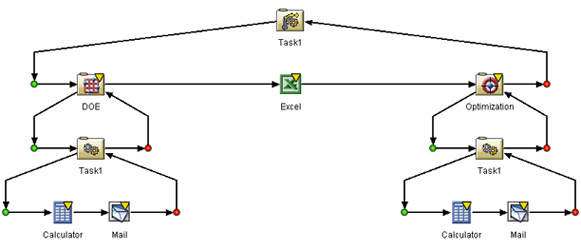
The Design Gateway
view of a task plan continues to show the original analysis simulation
process flow, regardless of the content of the task plan. For example,
the following figure shows the Design Gateway
view of the task plan with a DOE, Excel, and Optimization component:
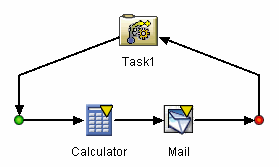
You must use the Model View in the Task
Component Editor to view the content of a task plan.