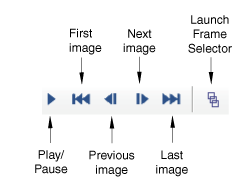Animating a contour plot | ||
| ||
Context:
The animation uses the plot options from the relevant mode—deformed, contour, symbol, or material orientation. In addition, you can control the following:
The speed of the animation
Whether the animation runs continuously or just once
Whether to display the animation status
For the elastomeric foam example you will display a time history animation of a contour plot. The animated contour plot displays the field output variable displayed in the Field Output toolbar (LE22). In addition, it uses the same options that you selected for the contour plot; for example, the contour intervals and element edge display.