Applying custom views | ||||||||
|
| |||||||
Context:
To display the
Views toolbar,
select
from the main menu; the
Views toolbar
is illustrated in the following figure:
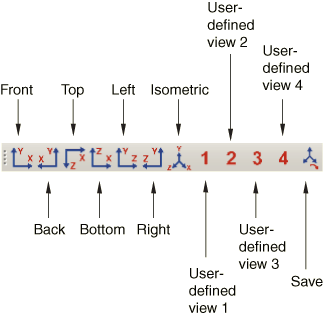
The following custom views are available:
-
Front, Back, Top, Bottom, Left, and Right: equivalent to observing the model from the six sides of a cube.
-
Iso: an isometric view. This is the default orientation for three-dimensional models.
-
User1, User2, User3, and User4: four user-defined views. See Saving a user-defined view, for a description of how to save a user-defined view.
If the current viewport is linked to other viewports, Abaqus/CAE also applies the same custom view to all linked viewports in your session. For more information, see Linking viewports for view manipulation.