Sketching rectangles | ||||||||
|
| |||||||
Context:
To draw a rectangle, click at any two opposite corners as indicated by the
numbering in the following figure.
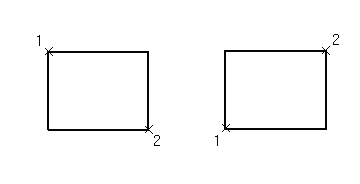
You should take care positioning points while sketching because this positioning can affect the quality of your mesh. Points in the sketch become vertices of the part you are creating or modifying. In turn, when you mesh your model in the Mesh module, Abaqus/CAE converts these vertices into fully constrained seeds and places nodes at their location. For information on how to subsequently move vertices, see Dragging Sketcher objects.
 . For a diagram of the tools in the Sketcher toolbox, see
. For a diagram of the tools in the Sketcher toolbox, see
 in the prompt area.
in the prompt area.