Removing faces | |||||
|
| ||||
Context:
After you have selected the faces to remove,
Abaqus/CAE
looks for adjacent faces that define a feature. You can remove the entire
feature, or you can remove only the selected faces. When you remove one or more
faces from a solid part,
Abaqus/CAE
converts all of the cells in the part to a shell, as shown in the following
figure:
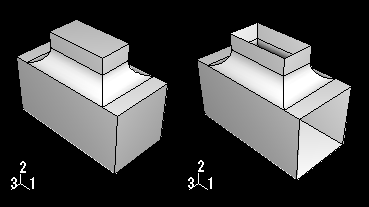
The Query toolset provides a set of geometry diagnostic tools that allow you to locate areas of invalid and imprecise geometry. For more information, see Using the Query toolset in the Part module. The operation to remove faces is stored as a feature of the part; therefore, you can use the Model Tree to restore faces that you deleted.
 tool, located with the edit tools in the
tool, located with the edit tools in the