Removing redundant entities | |||||
|
| ||||
Context:
An imported part can contain redundant vertices that are not attached to an
edge or are positioned along a straight edge. Similarly, an imported part can
include redundant edges that are not connected to a face or are internal edges.
Redundant vertices and edges do not change the shape or the area of a part and
are not required for a complete definition, as shown in the following figure:
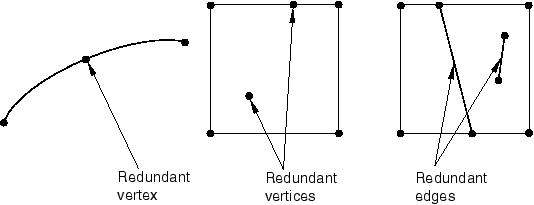
The Query toolset provides a set of geometry diagnostic tools that allow you to locate areas of invalid and imprecise geometry. For more information, see Using the Query toolset in the Part module. The operation to remove redundant entities is stored as a feature of the part; therefore, you can use the Model Tree to restore vertices and edges that you deleted.
 tool, located with the edit tools in the module toolbox. For a
diagram of the edit tools in the
tool, located with the edit tools in the module toolbox. For a
diagram of the edit tools in the