Adding a sketched wire feature | ||||||
|
| |||||
Context:
You add a planar wire feature by sketching the feature on a selected plane. Abaqus/CAE removes any portion of the wire that overlaps an existing face. A sketch and the resulting planar wires are illustrated in the following figure: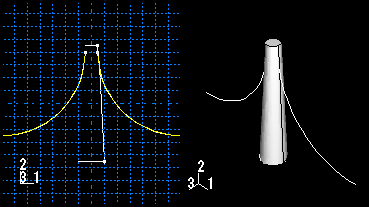
The sketch fully defines a planar wire feature and can be modified using the Feature Manipulation toolset.
 tool, located with the wire tools in the
tool, located with the wire tools in the  to return to the original view.
to return to the original view.