Adding a planar shell feature | ||||||
|
| |||||
Context:
You add a planar shell feature by sketching the feature on a selected face. A sketch and the resulting planar shell feature are illustrated in the following figure: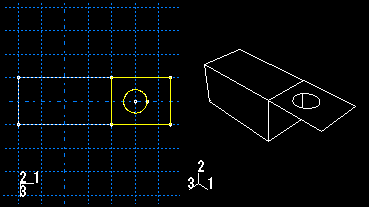
The sketch defines a planar shell feature and can be modified using the Feature Manipulation toolset.
 tool, located with the shell tools in the
tool, located with the shell tools in the  to return to the original view.
to return to the original view.