Adding a shell-from-solid feature | ||||||
|
| |||||
Context:
You add a shell-from-solid feature by selecting the cells to remove from the part; Abaqus/CAE converts any remaining faces associated with the removed cells to shells.
The tool is an easy way to create shells with curved edges, as shown in the following figure. The curved edges of the solid were created by filleting the edges using the round tool.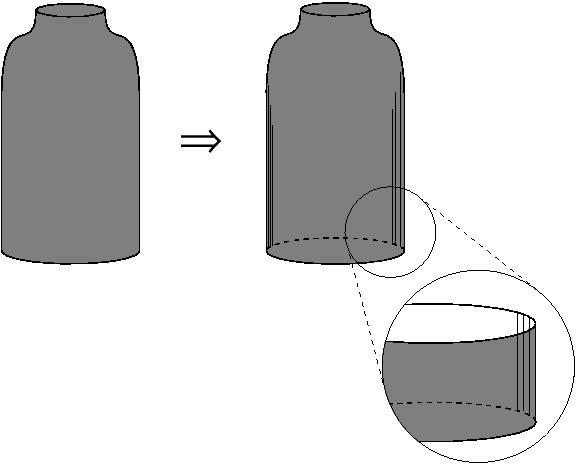
 tool, located with the shell tools in the
tool, located with the shell tools in the  ) to undo one or
more steps; use the cancel button (
) to undo one or
more steps; use the cancel button ( ) to stop the
creation of the shell from solid.
) to stop the
creation of the shell from solid.