Customizing the image sent to a PostScript printer or file | |||||
|
| ||||
Context:
You can configure the following:
- Paper Size
-
You can choose from a list of standard page sizes.
- Orientation
-
You can choose either Portrait or Landscape orientation. Portrait and landscape orientations are illustrated in the following figure:
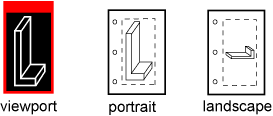
- Margins
-
You can provide the Top, Bottom, Left, and Right margins. Abaqus/CAE computes the maximum image size as the page size minus the margins. You can specify zero-width margins; however, printers cannot print to the edge of the paper and typically have margins of at least 0.25 inches (6 mm). Abaqus/CAE maintains the margins you specify regardless of the orientation of the paper. For example, assume you chose a Portrait image and entered a value for the Top margin. If you now choose a Landscape image, Abaqus/CAE uses the value you entered for the Top margin to compute the Left margin. Similarly, the value you entered for the Right margin becomes the Top margin.
- Text Rendering
-
You can specify how you want text in the viewports to appear in the printed image. You can either use PostScript fonts or request that text characters be output as small bitmaps.
- Resolution
-
You can select from a list of standard resolutions. (For more information, see Printed image formats.) The maximum effective resolution of a raster PostScript image is limited to the resolution of the device on which the image will be displayed. By default, Abaqus/CAE sets the resolution of a PostScript image to 150 dpi. To save disk space, you should select the minimum acceptable resolution when generating raster PostScript images. For more information, see Hard-copy image quality.
- Image Format
-
You can choose either Vector (default) or Raster format. Vector images are scalable and resolution independent. Raster (or bitmap) images are pixelated and resolution dependent and tend to decrease in quality when they are scaled.
- Shading Quality
-
For vector images you can choose how fine curved surfaces will be shaded.
- Date and logo
-
By default Abaqus/CAE includes the date and time and an Abaqus/CAE logo across the top of a PostScript image. You can choose to remove the date and time or the logo from your output.
If you are printing to a PostScript printer, the dialog box also allows you to type a printer command and set the number of copies to print.
For more information, see Windows and PostScript image layout and Hard-copy image quality.
 in the
in the
 to select the file name from the standard file browser.
to select the file name from the standard file browser.