Using the shortest path method to partition faces | |||||
|
| ||||
Context:
The points can be vertices, midpoints, arc-centers, or datum points. The
path will be curved if a face being partitioned is not planar, as shown in the
following figure:
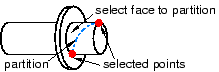
Context: The points can be vertices, midpoints, arc-centers, or datum points. The
path will be curved if a face being partitioned is not planar, as shown in the
following figure:
| ||||||||||