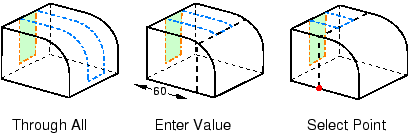Using the sketch method to partition faces | ||||||
|
| |||||
Context:
If the faces to be partitioned are planar and lie in the same plane, you can sketch directly on that plane. Your sketch can extend beyond the boundaries of the selected faces, but the partition will not extend beyond the edge of the faces. The following figure illustrates a sketched partition on a planar face: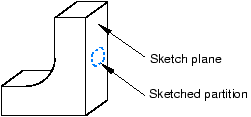
If any of the faces to be partitioned are nonplanar or do not lie in the same plane, you must select a planar face or datum plane on which to sketch. Abaqus/CAE creates the partition by projecting the sketch onto the faces to be partitioned. You can specify the direction of the projection and the distance of the projection, normal to the sketch plane. The following figure illustrates a sketched partition on a nonplanar face using the projection of a sketch drawn on a datum plane: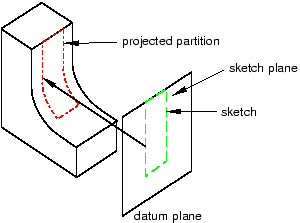
 tool, located with the partition face tools in the module toolbox. For a diagram of the partition tools in the toolbox, see
tool, located with the partition face tools in the module toolbox. For a diagram of the partition tools in the toolbox, see