Context:
Extending a face is analogous to creating an infinite plane that is
coincident with that face.
Abaqus/CAE
creates a partition wherever this infinite plane slices the selected faces you
are trying to partition, as shown in the following figure:
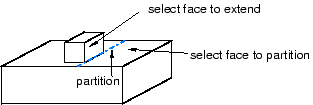
If the infinite plane cannot intersect any of the selected faces,
Abaqus/CAE
displays an error message. The extended face need not belong to the same part
as the faces to be partitioned; for example, in the
Assembly module
you can partition the face of one part instance by extending the face of a
second.
Abaqus/CAE
displays an error message if the part or assembly contains only one face.
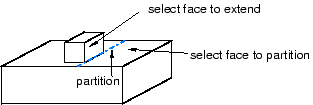
 tool, located with the partition face tools in the module
toolbox. For a diagram of the partition tools in the toolbox, see
tool, located with the partition face tools in the module
toolbox. For a diagram of the partition tools in the toolbox, see